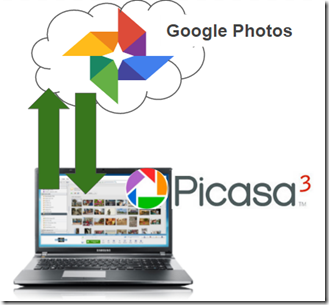 by Chris Guld, GeeksOnTour.com
by Chris Guld, GeeksOnTour.com
This is what I do now: All my photos collect in the cloud with Google Photos, I make albums of my best photos there, then I download those albums to my computer so I have them in Picasa for safekeeping, collages, text on photos etc. Picasa can Upload to Google Photos, creating an album of photos online. Picasa can also download Albums from Google photos online, creating folders of pictures on your computer that can even synchronize with the cloud.
To upload from Picasa on your computer to Google Photos
- Select the photos you want to upload. You’ll see them in the selection tray in the lower left.
- Click the Green “Upload to Google Photos” button, log in to your Google account if necessary
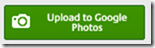
- Select an existing Album, or click the New button and enter a new album name
- Choose a size: Original or Best for Sharing
We recommend Original – this will count against your storage allotment, but you can recover that space later. Selecting Best for Sharing will reduce the resolution of your photos to 2048 px. - Click Upload
To Download from Google Photos to your Computer and Picasa
- Click the File menu and Import from Google Photos
- Selecting “Import All Albums” will do just that, or clicking on “Import Selected Albums” allows you to specify
- These downloaded albums will create folders on your hard drive under the Pictures folder. They will show up in Picasa in the “Web Albums” collection below Folders
- In addition to downloading your photos to a folder, you can click the “Sync to Web” button so that any new photos added to the album will be added to the computer. So, you can make a collage using Picasa, then add that collage to the Synced folder and it will be uploaded to

A major advantage to this method of downloading is that captions are preserved! If you added descriptions using Google Photos – those descriptions show up as captions in Picasa. This is not true when you use Google Photos download command. There is also one drawback to this method – Picasa will only download pictures that are not already on your computer. So, if some of these pictures in the Google Photos album started out on your computer, then the album download will create a folder that is missing those pictures. You can avoid this either by always uploading to the cloud first, and just downloading albums. Or, by using folder manager to limit what Picasa is seeing from your computer – fooling it, if you will, into not knowing that those photos already exist.
I use this method all the time to incorporate Picasa into my photo workflow. I gather all my pictures in the cloud with Google Photos – thousands of them – then I download just the best, the ones in albums.
For Geeks on Tour Premium Members
Here are some tutorial videos related to this subject. If you’re not a member, you can join here.
I think it’s a real shame Picasa is on it’s way out. It’s a great tool, and for low level batch editing / data adjustment, and organising / sharing, there is no equivalent. This method works well but the reason I stopped is that there is no way of uploading from Picasa at the 16mb GP allows free. It’s either low res or original, and original will soon add up.
LikeLike
Actually, there is a way to get the 16megapixel size, and it’s what I wrote in the article #4. Choose Original size when using Picasa – yes that uploads the full resolution and uses up your 15GB allotment from Google, BUT later, you can use the Google Photos command under Settings, Recover Storage. This command will retroactively set all photos to High Quality and give you back the storage allotment.
LikeLike
I love Picasa. How long will it be around for photo editing?
LikeLike
If you have it now – no one will take it away from you. It is software for your computer. It is old software for your computer and it is no longer being updated – that is all.
LikeLike
Have used Picasa for 5 years but worry how long it will continue to play well with Google Photos. Eventually will it stop working bit by bit and eventually die? If so, what on earth will we use then? Google Photos is a poor substitute for Picasa.
LikeLike
It is possible that the part of Picasa that interacts with the web – Google Photos – will develop problems over time. By that time I am expecting that Google Photos will have many more features. Did you see this video of mine about editing with Google Photos: https://youtu.be/WKp9GkHttWU
LikeLike
It is so hard for me to find the place to email Google Photos with questions. Could you provide this info. for me?
Also, my computer had to have a new hard drive put in about 2 months ago. Therefore, I no longer have Picasa to use with my new photos. I now am also using Windows 10. Can Picasa be downloaded to my new hard drive where I could continue using it? This new Google Photos will not compare to Picasa. I know I was use to the older program, but with my limited computer knowledge and skills, it has really been a hassle trying to get my photos done and put in the right place for me so I can know what I am doing.
Please offer me any help you can.
Becky Turpin(senior citizen
LikeLike
Yes, you can download Picasa software from FileHippo.com. Or, if you are a Geeks on Tour member, here is our Picasa download page: http://geeksontour.com/picasa-download-members/login
LikeLike
I just found these comments. Thanks to all of you for the advice and your time. I will try to download Picasa from File Hippo.
LikeLike
It is tricky but the “Upload to Google Photos” action in the final version of Picasa3 seems to require Google+ account. I had a Google Apps account working just fine with Google Photos but Picasa3 -> “Upload to Google Photos” failed after authentication with “This account is not enabled for Google Photos”. The problem is that my Google Apps account was not setup for Google+. Once I registered for Google+ THEN and ONLY THEN did the Picasa3 -> “Upload to Google Photos” feature work. hope this helps!
LikeLike